这个纯粹是自用排版的,为了设置指定的单元格区域按照按指定颜色间隔填充,增加表格的可读性。如下图这样。
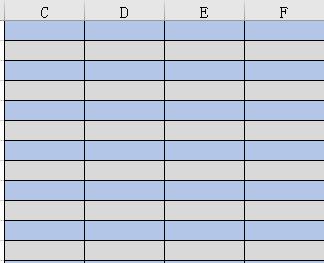
功能构思:
1)编写一段宏代码,在工具栏生成一个按钮,点击运行。
2)用一个窗体(模式设为0,确保窗体运行的时候同时可以操作工作表),三个按钮,按钮1选择第一种颜色,按钮2选择第二种颜色,按钮3执行,按钮1~2选择颜色的时候边上文本上自动显示对应的颜色。
3)同时支持自定义颜色&H开头的样式。
界面样式:
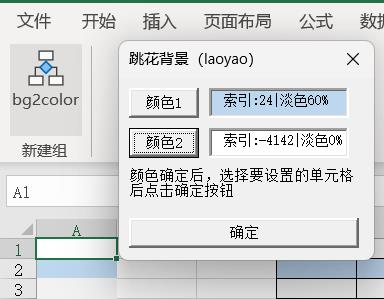
代码:
'主界面代码
Sub bg2color()
Application.ScreenUpdating = False
Application.Calculation = xlCalculationManual
uf1.Show 0 '弹出窗体uf1
Application.Calculation = xlCalculationAutomatic
Application.ScreenUpdating = True
End Sub
'下面是窗体代码,写入uf1中
'声明全局变量,在窗体中按钮3中调用
Dim th1, bg1, shd1, pco1, pat1, pshd1
Dim th2, bg2, shd2, pco2, pat2, pshd2
'按钮1代码,获取活动单元格背景作为背景A
'如果直接用excel工具栏的内置颜色,这里面有更多附加信息,如淡色,如图案阴影等,要全部获取,要不然颜色有不一样的地方。
'如果是手动&HC0C0C0这样的,则这些附加信息就无效了。
'excel自带颜色属于主题色,不光只有colorindex信息。
Private Sub CommandButton1_Click()
Application.ScreenUpdating = False
Application.Calculation = xlCalculationManual
uf1.TextBox1.BackColor = ActiveCell.Interior.Color
uf1.TextBox1.Text = "索引:" & ActiveCell.Interior.ColorIndex & "|淡色" & Format(ActiveCell.Interior.TintAndShade, "0%")
th1 = ActiveCell.Interior.ThemeColor
shd1 = ActiveCell.Interior.TintAndShade
pco1 = ActiveCell.Interior.PatternColorIndex
pat1 = ActiveCell.Interior.Pattern
pshd1 = ActiveCell.Interior.PatternTintAndShade
Application.Calculation = xlCalculationAutomatic
Application.ScreenUpdating = True
End Sub
'按钮2代码,获取活动单元格背景作为背景B
Private Sub CommandButton2_Click()
Application.ScreenUpdating = False
Application.Calculation = xlCalculationManual
uf1.TextBox2.BackColor = ActiveCell.Interior.Color
uf1.TextBox2.Text = "索引:" & ActiveCell.Interior.ColorIndex & "|淡色" & Format(ActiveCell.Interior.TintAndShade, "0%")
th2 = ActiveCell.Interior.ThemeColor
shd2 = ActiveCell.Interior.TintAndShade
pco2 = ActiveCell.Interior.PatternColorIndex
pat2 = ActiveCell.Interior.Pattern
pshd2 = ActiveCell.Interior.PatternTintAndShade
Application.Calculation = xlCalculationAutomatic
Application.ScreenUpdating = True
End Sub
'按钮3代码,执行
'执行3之前需要选择超过2行以上的单元格,否则会提示退出。
'因为小于2行的这个操作没有意义。
Private Sub CommandButton3_Click()
Application.ScreenUpdating = False
Application.Calculation = xlCalculationManual
Dim rows_count As Integer
Dim rows_id As Integer
Dim column_count As Integer
Dim column_id As Integer
column_count = Selection.Columns.Count '返回选择区域列数
rows_id = ActiveCell.Row '返回活动单元格的行号
rows_count = Selection.Rows.Count '返回选择区域的行数
column_id = ActiveCell.Column '返回活动单元格的列号
linea = 0
If rows_count < 2 Then
MsgBox "选择总行数小于两行,无法启用功能"
Application.Calculation = xlCalculationAutomatic
Application.ScreenUpdating = True
Exit Sub
End If
bga = ""
For i = 0 To rows_count - 1
linea = linea + 1
clinea = linea Mod 2 '取奇偶行
If clinea = 0 Then
If Left(TextBox1.Text, 2) = "&H" Then
bga = Left(TextBox1.Text, 8)
Else
bga = "" '这里要重置,要不然bga有可能保持另一个条件的值
End If
tha = th1
shda = shd1
pcoa = pco1
pata = pat1
pshda = pshd1
Else
If Left(TextBox2.Text, 2) = "&H" Then
bga = Left(TextBox2.Text, 8)
Else
bga = "" '这里要重置,要不然bga有可能保持另一个条件的值
End If
tha = th2
shda = shd2
pcoa = pco2
pata = pat2
pshda = pshd2
End If
With Range(Cells(rows_id + i, column_id), Cells(rows_id + i, column_id + column_count - 1)).Interior
.Pattern = pata
.PatternColorIndex = pcoa
.ThemeColor = tha
.TintAndShade = shda
.PatternTintAndShade = pshda
If bga <> "" Then .Color = bga '这里加个判断自定义色
End With
Next i
'该行为增加选择单元格内外框线
Range(Cells(rows_id, column_id), Cells(rows_id + rows_count - 1, column_id + column_count - 1)).Borders.LineStyle = 1
uf1.Hide
Application.Calculation = xlCalculationAutomatic
Application.ScreenUpdating = True
End Sub操作方法
- 将上述代码添加到模块后(窗体控件对应生成)
- 将文件保存为xlam文件,excel中加载项加载该文件。
- 工具栏中添加自定义按钮,选择宏 bgcolor2,按钮随意,没工夫做。
- 先在任意两个单元格设置背景,分别选中单元格,点击按钮1或者2,获取背景信息。
- 两个背景都设置好之后(也可以直接在文本框中设置 &HCCBBCC 这样的自定义颜色),这时候选择要设置的单元格区域,比如A2:G20,点击确定,就会自动隔行填充了。